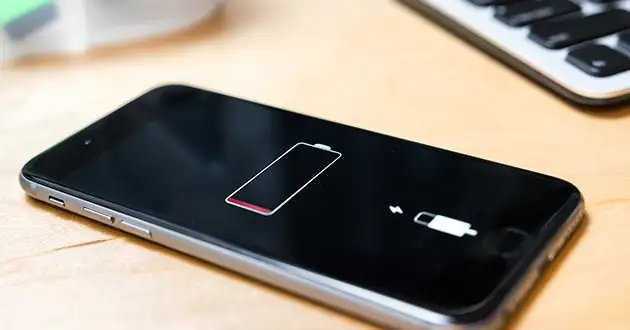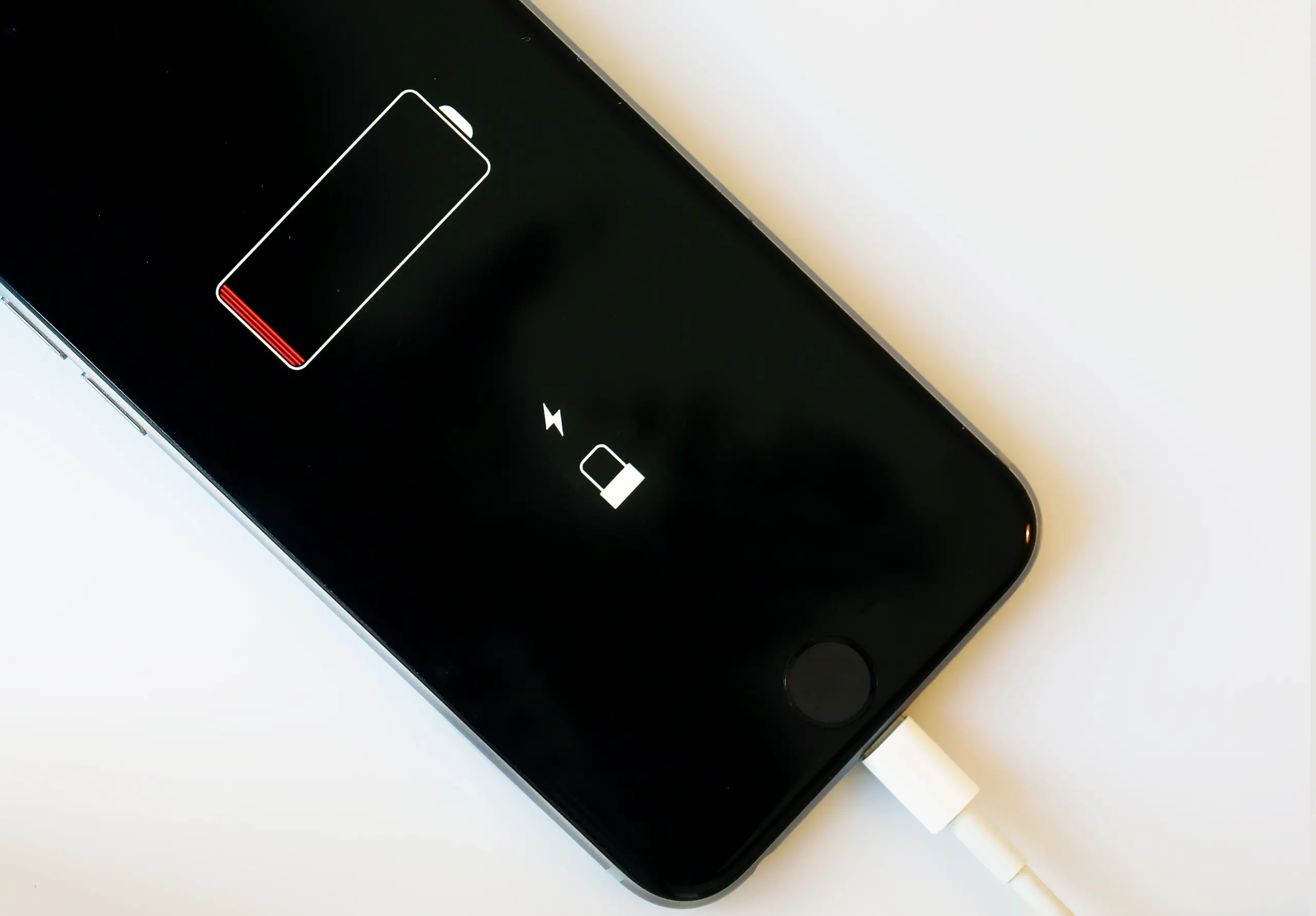People have probably advised you to close your background apps if your phone’s battery is depleting quickly.
Some claim that it saves data, improves performance, and preserves battery life.
Others disagree, arguing that background apps don’t consume enough of your phone’s resources to degrade its performance.
We're now on WhatsApp. Click here to join.
These people include executives from Apple and Google’s Android divisions.
But it’s possible for both sides to be correct. While background apps may not automatically use your phone’s resources, Android and iPhone phones by default reload background apps.
In light o this, both the battery and data on your phone are being used.
Thus, stopping background apps from refreshing will help you save battery life and data for when you actually need them, even though they don’t use up your resources as quickly as screen brightness and cellular connection do.
Both Android’s Battery Saver and Apple’s Low Power Mode for iPhones prevent background apps from refreshing.
However, they also halt or alter other settings, such as the device’s performance and screen refresh rate.
These choices will save you data and battery life, but they have more significant effects than preventing background programs from refreshing.
Here’s how to prevent background apps from refreshing, extending the life of your battery, and conserving data.
On the iPhone, prevent background apps from refreshing.
Here’s how to stop background apps from refreshing if you have an iPhone:
1. Open Settings.
2. Tap General.
3. Tap Background App Refresh.
4. Tap Background App Refresh again.
Here, you can select whether you want background app refreshing to be disabled, limited to times when Wi-Fi is active, or enabled across both Wi-Fi and cellular data.
You can choose which apps can refresh in the background if you choose Wi-Fi or Wi-Fi & Cellular Data.
Follow the first three steps listed above to do that. Then choose an app from a selection at the bottom of the page that can refresh in the background.
On Android, prevent background apps from refreshing
Here’s how to stop background apps from refreshing if you use an Android device.
1. Open Settings.
2. Tap Network & internet.
3. Tap Data saver.
4. Toggle Use data saver on.
In the absence of Wi-Fi, Data Saver will prevent background apps from using data.
It can be irritating when some of the apps you’re using won’t load content, such as images until you tap on them.
Yet, you can choose three apps to have unlimited data access if you use a data saver, even with it turned on by selecting unrestricted data.
That is to say, a few apps can use background data if you give them permission as shown below:
1. Open Settings.
2. Tap Network & internet.
3. Tap Mobile network.
4. Tap App data usage.
5. Tap the app you want.
6. Toggle Background data on.
Now that you have control over which applications refresh in the background, you will be able to conserve data as well as battery life.
Conclusion
Stay tuned for more interesting news updates.
Follow Townflex On TikTok
READ ALSO: